Doing the Follwoing Steps You can install Virtual Directory on Your own Computer System.
Step 1: Just right click on ‘My Computer’ then go to ‘Manage’ option and click it, when you click the ‘Manage’ option then the ‘Computer Management’ window will appear as shown below, then go to ‘Services and Applications’ and expand it, then go to ‘Internet Information Services’ and expand it, then go to ‘Web Sits’ and expand it, then right click on ‘Default Web Site’ then go to ‘New’ and then click on ‘Virtual Directory’ as shown below.
Step 2: When you click on ‘Virtual Directory’ then the ‘Virtual Directory Creation Wizard’ window will appear as shown below then you have to click on ‘Next’ button .
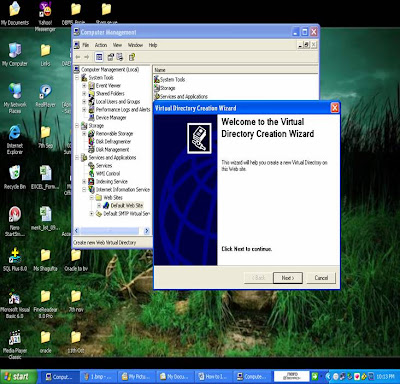
Step 3: When you click on ‘Next’ button on previous page it will ask for ‘Virtual Directory Alias’ name, I have given here as ‘website’ but you can specify any alias name, then click on ‘Next’ button.
Step 4: When you click ‘Next’ on previous page then it will ask for ‘Web Site Content Directory’, so click on ‘Browse..’ button, when you click on ‘Browse..’ a popup window will appear named ‘Brows For Folder’ as shown below, so I have selected H drive and I have created a new folder named ‘WebDevelopment’ in H drive as shown below, now click ‘Ok’ button of ‘Brows For Folder’ window.
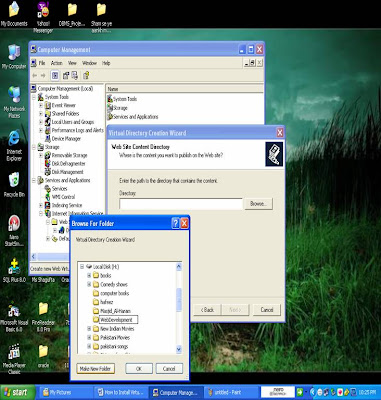
Step 5: When you click ‘Ok’ button of ‘Brows For Folder’ window, then the newly created folder name will appear in ‘Directory’ text box as shown below.
Step 6: When you click ‘Next’ button after Directory name given, then again there will be some ‘Access Permission’ so you have to again click on ‘Next’ button (remember that don’t make any change from your side), then click on ‘Finish’ button, then the ‘Alias’ name will appear as a virtual directory at ‘Default Web Site’, as shown below, now your Virtual Directory has been created.
Have a Nice Day... Best of Luck



